Display Percentages on a Pie Chart
Posted by milang on February 4, 2009
Building on a previous post about how to create a pie chart in ASP.NET, let’s look at how to display percentages on a pie chart. This is surprisingly difficult because it is unclear which chart properties need to be set in order to achieve the look that we’re interested in.
The most common way to display percentages on a pie chart is using the pie labels themselves:
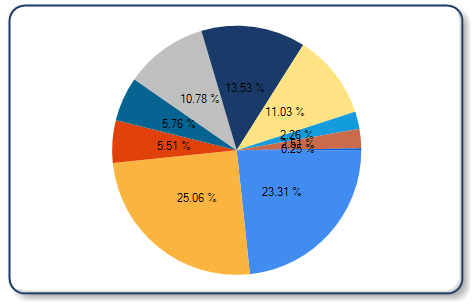
Here is what it looks like after we display the labels outside the pie chart:
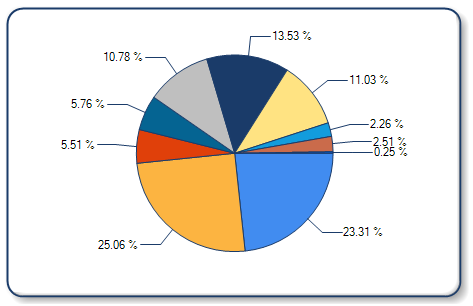
...
using System.Web.UI.DataVisualization.Charting;
public partial class PieChartPercentageLabels : System.Web.UI.Page
{
protected void Page_Load(object sender, EventArgs e)
{
// Insert code to create basic pie chart
// See my blog post entitled "Pie Charts in ASP.NET" for full source code
// Set the pie labels to be drawn outside of the pie chart
this.Chart2.Series[0]["PieLabelStyle"] = "Outside";
// Set these other two properties so that you can see the connecting lines
this.Chart2.Series[0].BorderWidth = 1;
this.Chart2.Series[0].BorderColor = System.Drawing.Color.FromArgb(26, 59, 105);
// Set the pie label as well as legend text to be displayed as percentage
// The P2 indicates a precision of 2 decimals
this.Chart2.Series[0].Label = "#PERCENT{P2}";
}
}
Display Percentages in the Legend of a Pie Chart
Showing percentages on the pie chart is useful to help give context to the slices of the pie, but we still need to see the categories (in this case, the sales names) on the pie somewhere. One potential solution is to keep the category names as outside labels and show the percentages in the legend.

...
using System.Web.UI.DataVisualization.Charting;
public partial class PieChartPercentageLabels : System.Web.UI.Page
{
protected void Page_Load(object sender, EventArgs e)
{
// Insert code to create basic pie chart
// See my blog post entitled "Pie Charts in ASP.NET" for full source code
// Set pie labels to be outside the pie chart
this.Chart2.Series[0]["PieLabelStyle"] = "Outside";
// Set border width so that labels are shown on the outside
this.Chart2.Series[0].BorderWidth = 1;
this.Chart2.Series[0].BorderColor = System.Drawing.Color.FromArgb(26, 59, 105);
// Add a legend to the chart and dock it to the bottom-center
this.Chart2.Legends.Add("Legend1");
this.Chart2.Legends[0].Enabled = true;
this.Chart2.Legends[0].Docking = Docking.Bottom;
this.Chart2.Legends[0].Alignment = System.Drawing.StringAlignment.Center;
// Set the legend to display pie chart values as percentages
// Again, the P2 indicates a precision of 2 decimals
this.Chart2.Series[0].LegendText = "#PERCENT{P2}";
// By sorting the data points, they show up in proper ascending order in the legend
this.Chart2.DataManipulator.Sort(PointSortOrder.Descending, Chart2.Series[0]);
}
}
Some points of interest for this chart:
- To maximize space on a pie chart, I always place the legend below the pie instead of on the right side.
- I tried to give the legend entries more meaning by sorting the data points in descending order on the chart.
- If your pie chart is too complicated to understand after you have performed these steps, you may want to consider displaying your data using a different chart type.
Lastly, if you disable pie labels and use a creative mix of keywords that Alex documented on his blog, you can add category names and percentages in the legend:

...
using System.Web.UI.DataVisualization.Charting;
public partial class PieChartPercentageLabels : System.Web.UI.Page
{
protected void Page_Load(object sender, EventArgs e)
{
// Insert code to create basic pie chart
// See the post entitled "Pie Charts in ASP.NET" for full source code
// Set pie labels to be outside the pie chart
this.Chart2.Series[0]["PieLabelStyle"] = "Disabled";
// Add a legend to the chart and dock it to the bottom-center
this.Chart2.Legends.Add("Legend1");
this.Chart2.Legends[0].Enabled = true;
this.Chart2.Legends[0].Docking = Docking.Bottom;
this.Chart2.Legends[0].Alignment = System.Drawing.StringAlignment.Center;
// Show labels in the legend in the format "Name (### %)"
this.Chart2.Series[0].LegendText = "#VALX (#PERCENT)";
// By sorting the data points, they show up in proper ascending order in the legend
this.Chart2.DataManipulator.Sort(PointSortOrder.Descending, Chart2.Series[0]);
}
}
For anyone using SSRS, check out the MSDN article on How to: Display Percentage Values on a Pie Chart.
Feel free to post questions if this is unclear…
prathap said
i want formula to display the Percentage of each category in a pie chart in SSRS 2005
milang said
Prathap,
The article above pertains to the 2008 version of the Microsoft chart that is used in SSRS and .NET. For SSRS 2005, which used a scaled-down version of this chart, you will need to enter an expression that generates a value and then format the value as a percentage. This could be something like ‘Fields!MyField.Value/Sum(Fields!MyField.Value)’ in the Data Label box, and then ‘P2’ in the Format box. Robert Bruckner has an excellent whitepaper that shows an example of how to do this with the pie chart:
http://msdn.microsoft.com/en-us/library/aa964128.aspx#moressrscharts_topic3
(scroll down to the section titled ‘Data Point Labels and Legend Labels’)
Good luck,
Milan
Delaine Clester said
nice knowledge thanks for sharing, hope you had the best new year.
sree said
hi,
thanks for the detailed explanation and i had a question if one of the value for pie chart is 0 then how to hide the label from displaying it?
Thank you.
Paradi$e said
Good detail, and overview of how to create some decent charts.
Helped me lots! Perfect, Thanks!
shirsho said
thank you so much, it is very helpful.
my problem was with “LabelText” property.
sold it with your “#VALX” 🙂
thanks again
chinna said
am using asp.net chart control my problem is if two datapoints have near values it will overlap by one by one please help on this
in 3d is the problem but in 2d it will fine
promovare prin facebook said
promovare prin facebook…
[…]Display Percentages on a Pie Chart « Better Dashboards[…]…
unknown said
NOT TO MUCH HELP…:E
Sunil Hongekar said
thanx ,its nice 1
viral said
thanx ,its very helpful.
pasupathig said
very helpful.Nice